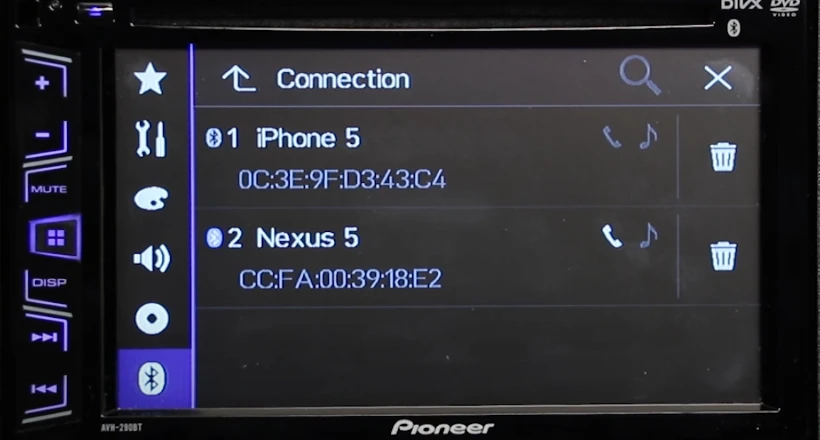Bluetooth connectivity is an integral feature of any modern head unit. It allows you to stream music from your phone and do the hands-free calling.
You only have to pair your phone with the head unit once. After that, you can set the head unit to auto-connect. This setting will allow it to connect with your phone as soon as you sit in the vehicle next time.
But the number of devices you can pair with your head unit is limited. And once you’ve hit that limit, it will not be able to pair up with a new phone. And you’ll get the ‘BT memory full’ error. The main solutions for this error are deleting some already-paired devices or clearing the Bluetooth memory.
In this post, we’ll discuss these solutions for Pioneer radios. Since these radios come in different series, the procedures will vary slightly.
If you don’t know the basics of Bluetooth pairing, I have written a separate blog post on how to pair with the Pioneer car stereos.
How to Clear Bluetooth Memory on Pioneer DEH Radios
- Press the ‘SRC’ button to turn on the radio
- Rotate the multi-purpose dial until you see the ‘SYSTEM SETTINGS’ option on the screen.
- Again rotate the dial until there is the ‘BT MEM CLEAR‘ option on the screen.
- Set this option to ‘YES’ and press the dial.
- It will start the Bluetooth memory clearance process, and you’ll soon see the word ‘CLEARED’ displayed on the screen.
- It indicates that the process has completed.
How to Clear Bluetooth Memory on Pioneer AVH-X2800BS
There are two ways to go to Bluetooth settings in AVH-X2800BS.
- You can touch the ‘gear’ icon on the home screen and go to Bluetooth settings by touching the Bluetooth icon.
- Or you can touch the ‘gear’ icon in the Telephone settings and go to Bluetooth settings by touching the Bluetooth icon.
- Make sure to engage the parking brake beforehand. Otherwise, the Bluetooth icon will be unresponsive, and you won’t be able to access those settings.
- Once you’re in the Bluetooth settings area, you’ll see different options such as Connection, Auto Connect, Phone Book Auto Synchronize’, etc.
- The second last of those options will be ‘Bluetooth Memory Clear’.
- Go to that option, and it will open up a list of all the devices that have paired with your Pioneer head unit.
- Touch the ‘Clear’ Button to delete that list and clear the Bluetooth memory for new phones.
How to Delete Bluetooth Paired Devices From Pioneer AVH-110BT
The Pioneer AVH head units also allow you to delete Bluetooth devices individually. It can be helpful if you only want to delete a particular Bluetooth-paired device.
- Touch the ‘gear’ icon on the home screen.
- A new menu will appear.
- From that menu, touch the Bluetooth icon.
- Once you’re in Bluetooth Settings, touch the ‘Connection’ option.
- It will give you the list of the last three phones you paired with this head unit.
- Touch the trash bin icon next to the phone you want to delete. It will delete that device, and you can now pair a new phone with your head unit.
Conclusion
So this is how you delete Bluetooth-paired devices from your pioneer radio. If there’s a bug and you can’t follow the above methods for some reason, the only option left is resetting your pioneer radio.