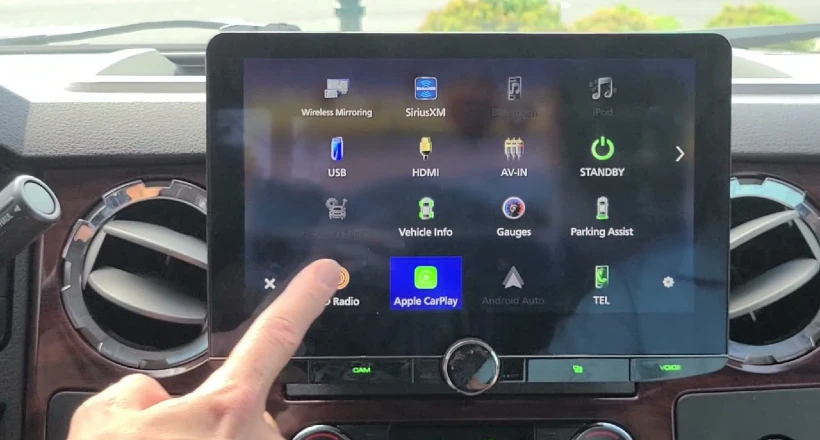Car Stereos need the latest firmware installed to perform up to their full potential.
You can think of it as how our smartphones work. Every smartphone runs on software called the OS. In car stereos, we call this software a firmware.
And just like we update the smartphone OS in case of a bug, we should do the same in car stereos – and update the firmware.
Other than that, firmwares updates can improve Android Auto/CarPlay compatibility, Bluetooth functionality, or overall stability in some cases.
Whatever the reason, you must have clear information about the whole process. Otherwise, you can brick the car stereo.
How to Download and Update Firmware on Kenwood DDX9704S
In this post, we’ll talk about downloading and updating the firmware on Kenwood radios. I have chosen the DDX9704S for the demo, but other Kenwood models follow a more or less similar process.
- Open up a web browser on your computer and go to this URL: https://www.kenwood.com/usa/car/support/
- Here you’ll find different types of information regarding Kenwood radios. Click on ‘Software / firmware updates‘. A new webpage will open where you need to enter your radio’s model number.
- Enter your model number and press the Enter Key. Some new information will appear on that page.
- Scroll down to the ‘Firmware Updates‘ section. Here you’ll find the latest firmware version. Click on that link.
- A new webpage will open. Scroll down to the bottom and you’ll see a button labeled ‘Agree (download)’.
- Click on that button. It will start the downloading process.
- The downloaded firmware will be in a zipped format. You’ll need to unzip it before putting the files into a USB drive.
- Once you’ve copied all the files into the USB drive, remove that drive from your computer.
- Now turn the radio on, select ‘standby‘ as the source, and connect your flash drive to the USB input of the radio.
- A message will pop up on the radio’s screen asking whether you want to update the firmware or not. Select Yes.
- Now the update process will initiate. Make sure that your Kenwood radio doesn’t turn off at that time. The whole process will take roughly 10 minutes.
- It’s done. You have successfully updated the firmware on your Kenwood DDX9704S.
How to Verify the Firmware Version of Kenwood Radio
- To confirm if you’re indeed having a new firmware version, press the menu button on the radio.
- Then select the ‘Setup’ button.
- Lastly, go to Special > Software Information.
- Here you can check the application version and match with the information on the support page.