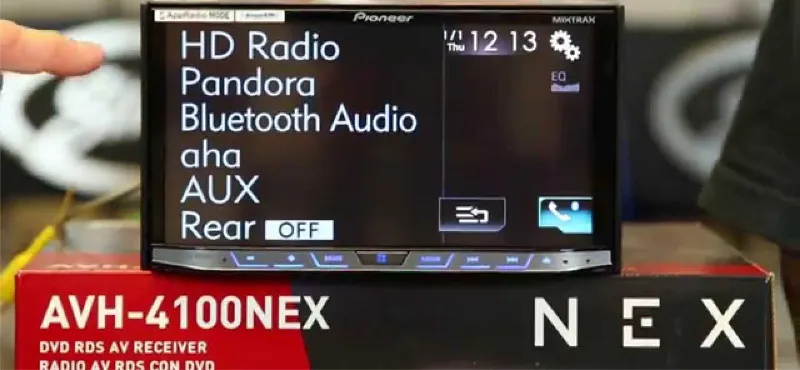There was a time when AUX and USB ports were the popular modes for connecting your phone with a car stereo.
But those times have long gone, as Bluetooth is favored by many these days for its convenience.
Apart from audio streaming, Bluetooth technology also provides hands-free calling functionality and access to stored contact information.
In this post, we’ll discuss how you can connect your phone to a pioneer car stereo via Bluetooth.
How To Connect Bluetooth To Pioneer Car Stereo
No matter what Pioneer car stereo you have, there are two ways to connect the phone with the car stereo via Bluetooth:
- Through your phone
- Through your car stereo
Whatever method you go with, just make sure that your phone is not connected to any other Bluetooth device. And your car stereo is not already connected to any other phone.
Method #1
- Open your phone settings. Then go to Network settings.
- Select Bluetooth and Click on the ‘Pair a new Device‘ option from the next screen.
- It will search for nearby Bluetooth devices and show them to you in the form of a list. Check what name your car stereo has and then select that name from this list. Usually, it’s the model number, such as MVH-S320BT.
- A pop-up will appear on your phone screen, asking you to confirm that pairing. Click on ‘Pair’ and press the selector button on your pioneer stereo as well.
- Now, you’ll see a Bluetooth logo on the top right corner of your car stereo display to indicate that both devices are now paired.
In some older models, such as FH-S500BT, you don’t get any devices from the search if the Bluetooth visibility is turned off. You can turn it on by following the process below:
- Press the telephone button.
- Rotate the selector button until you see the ‘BT settings’ option. Press the dial to select this option.
- Rotate the selector button again until you see the ‘BT visibility’ option. Press the selector button if this option is ‘OFF’. This will make it ‘ON’.
Method #2
- Press the telephone button on the bottom left corner of the car stereo.
- This will initiate the search for nearby Bluetooth devices. In the meantime, open up your phone settings and turn on the Bluetooth to make it visible for the car stereo.
- Soon, your phone’s Bluetooth name will appear on the stereo display. Confirm the pairing by selecting that name (by pressing the selector button).
- Again, it will generate a pop-up message on your phone screen asking you to confirm the pairing request. Click on ‘Pair’ and press the selector button.
Benefits of Bluetooth Car Stereo
- Audio Streaming: Any car stereo that supports the Advanced Audio Distribution Profile (A2DP) should be able to stream music or audiobooks from your phone through Bluetooth. Some models even allow you to stream music through apps like Spotify, Last.fm, and Pandora.
- Hands-free Calling: Bluetooth car stereos allow you to receive phone calls without touching the phone itself. This is done via theHands-free profile (HFP). This profile allows the car stereo to automatically lower the volume level whenever you’re on a call.
- Access to Stored Contacts: This feature allows a Bluetooth stereo to access the contact info stored in your phone. Your stereo should have either object push profile (OPP) or Phonebook Access Profile (PBAP) for this feature to work. While the OPP sends the contact information to your stereo to be saved, the PBAP allows the head unit to pull up this information directly from the phone at any time.